🚀 Send a Discovery Journey
Ready to send your first Discovery Journey (fact-find)? Let's go!
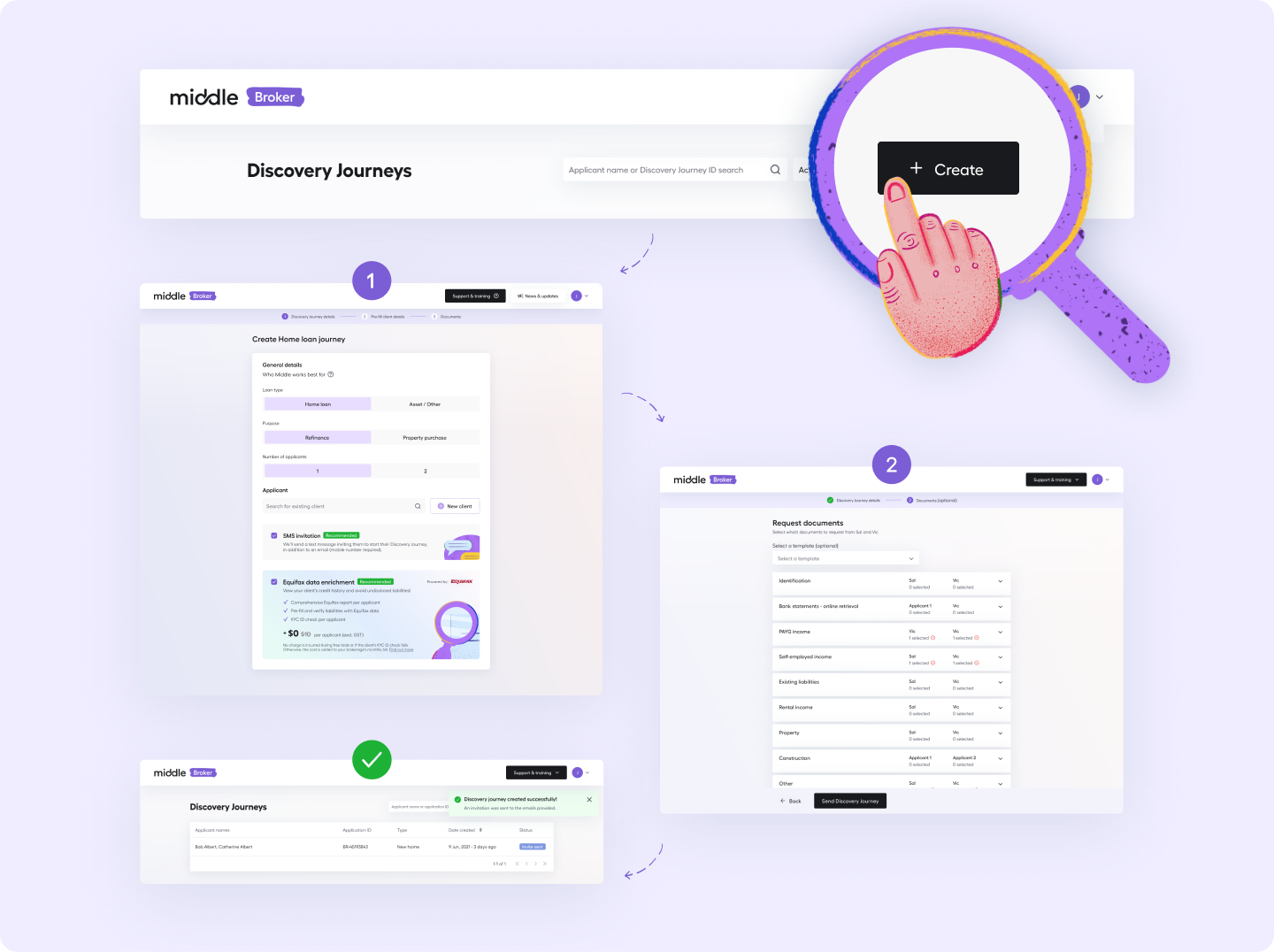
- In the Discovery Journeys page, press the 'Create' button.
- Select the:
- Loan type (Home loan or Asset / Other)
- Purpose (Home loan: Refinance / New home / Both) (Asset: Personal / Business)
- Number of applicants (1 / 2)
- Clients you want to add by searching for any existing ones (someone who you've invited to use Middle before) OR press the 'New client' button to create a new one
- Toggle on/off 'SMS invitation' (see below for more details)
- Toggle on/off 'Equifax data enrichment' (see below for more details)
- Press 'Next' at the bottom of the page to proceed to configure your Documents request
- Select from an existing Documents template, or expand the categories to request documents you'd like from this client
- Press 'Send Discovery Journey' and we'll email and SMS your client(s) an invitation to complete the Discovery Journey
Check-listGreat to see you're keen! Before you send out your first Middle Discovery Journey ensure you've done the following:
✅ Reviewed how your details will appear to your client in Profile
✅ Customised document descriptions to your liking in Documents & templates
✅ Created a template of your go-to document requests in Documents & templates
✅ If you're the admin, activated your fellow team members in Team management
Read our Quick-start guide for more ideas!
Pre-fill from an Infynity Client
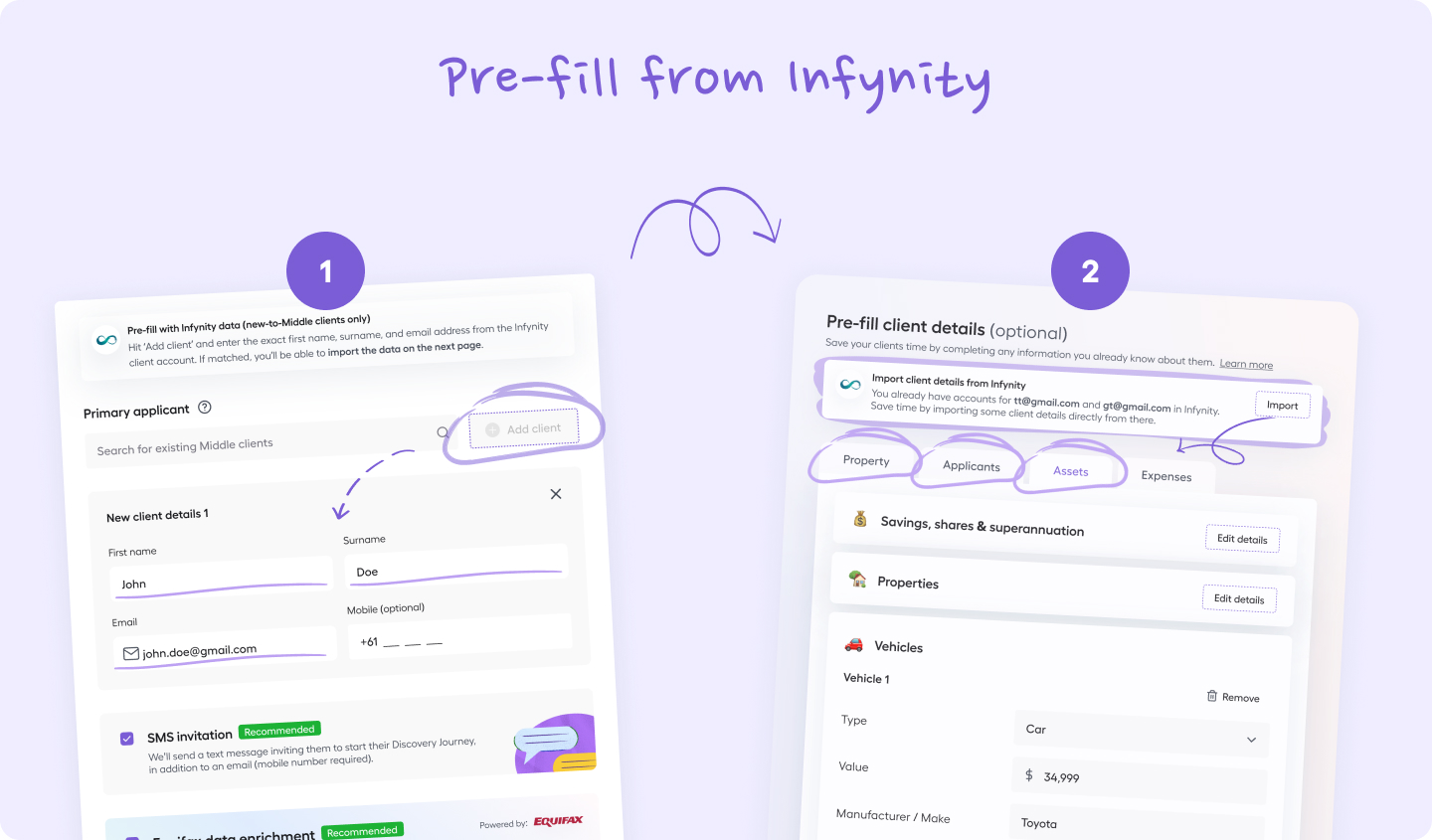
Importing a Client account from Infynity You can save time by pre-filling client details directly from the Infytniy client account! This is only available for new-to-Middle clients (never been invited to complete a Discovery Journey)
- Select 'New client' (NOT the Existing client search field)
- Provide their Email address exactly how it is listed in the Infynity Client account (this is what we'll use look for them from Infynity)
- Do the same for the secondary applicant
- Hit 'Next'
- You'll now see a 'Import from Infynity' widget in the 'Pre-fill client details' step
- If we've found a matching Client account, select 'Import'
- In the modal, select the desired Client account to import
- Hit 'Yes, import' to finalise your selection
- Details from the Client account will now be pre-filled in the form below for you to review and amend as needed before sending the Discovery Journey
Who Middle works best for
Middle should only be sent out to clients who are:
- Single or joint applicants (max. 2 applicants)
- Australian Citizens or PRs with a government ID
- Happy to undertake a ‘soft’ credit check
- Provide their personal and financial details
Middle is not currently configured to work for clients that are companies/trusts or for guarantors
Discovery Journey types
Middle offers 2 types of Discovery Journeys (application types):
- Home loans (Refinance | Property purchase)
- Asset finance / other (Business use | Personal use)
The Middle customer experience is designed based on the viewpoint of your client having a primary property / asset in mind when refinancing / purchasing. We'll ask your client about this in the first few steps.
What if my client wants to refinance multiple property?
If your client is interested in refinancing multiple property, tell them do add the property they're most interested in refinancing during the first few steps and add any other additional property as assets later on. You'll need to follow up with them to discuss which of these additional property assets they'd like to refinance.
Can I change the Discovery Journey type?
You can't change the Discovery Journey / application type. You should send out a new Discovery Journey with the correct type selected and then archive the incorrect one to hide it from your client's view.
Note about sending a 'Both' Discovery Journey type (No longer available)This will send out 2 separate Discovery Journeys to your client, 1 refinance and 1 property purchase. Your client will be prompted to complete their refinance Discovery Journey first. Once they have, they'll be prompted to start their Property purchase Discovery Journey. Most of their details will be pre-filled from the Refinance Discovery Journey they just completed but we'll capture additional details of:
- Property they're interested in purchasing
- New set of expenses, with the new expenses associated with the property purchase taken into account
You may find it easier to just send a Refinance Discovery Journey, and collecting details of the property they want to purchase separately.
SMS invitation (optional)
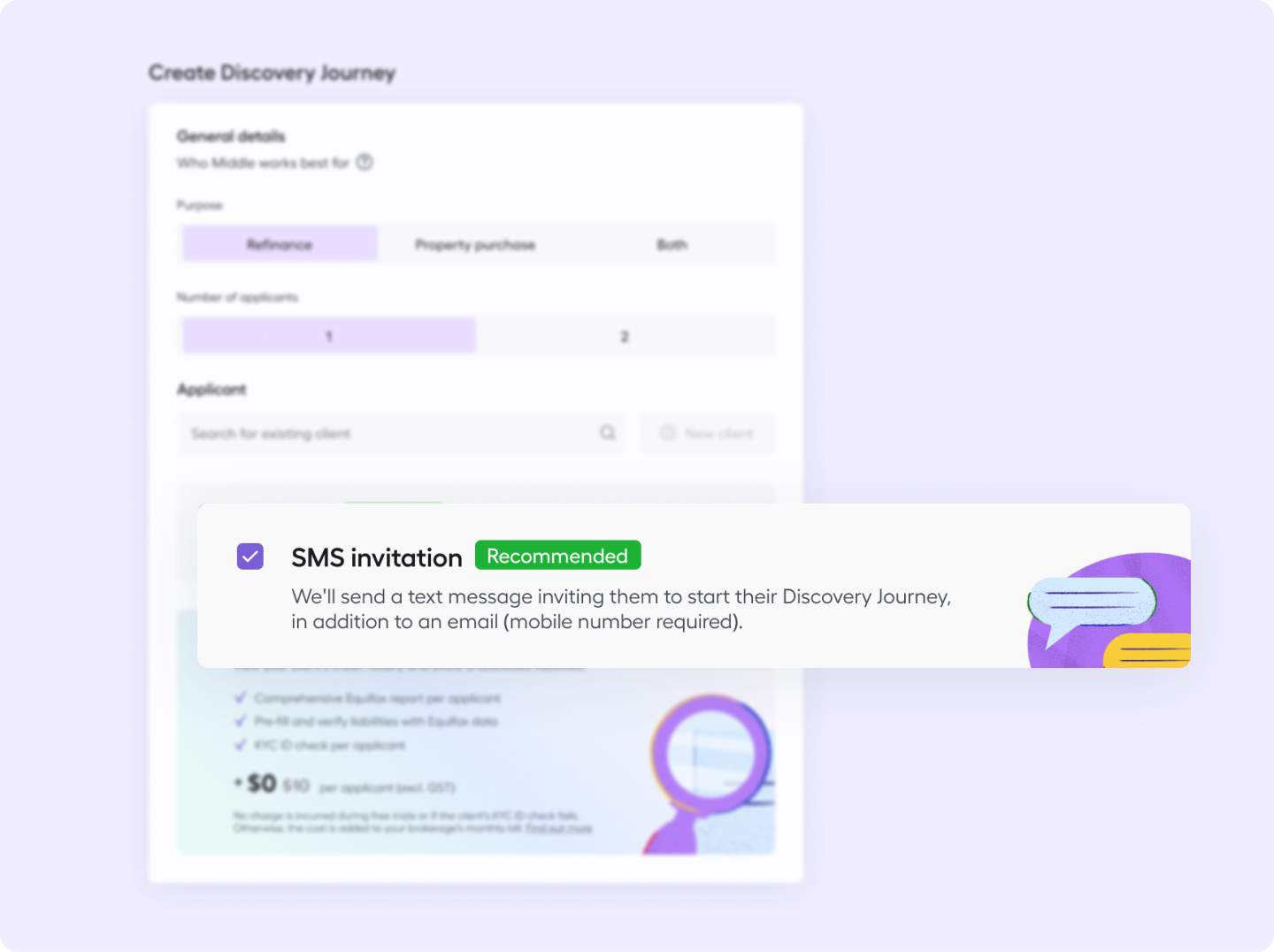
When toggled on, we'll send a text message inviting your clients to start their Discovery Journey, in addition to an email (Australian mobile number required). Learn more
🇳🇿 Not available in NZ
Equifax data enrichment (optional)
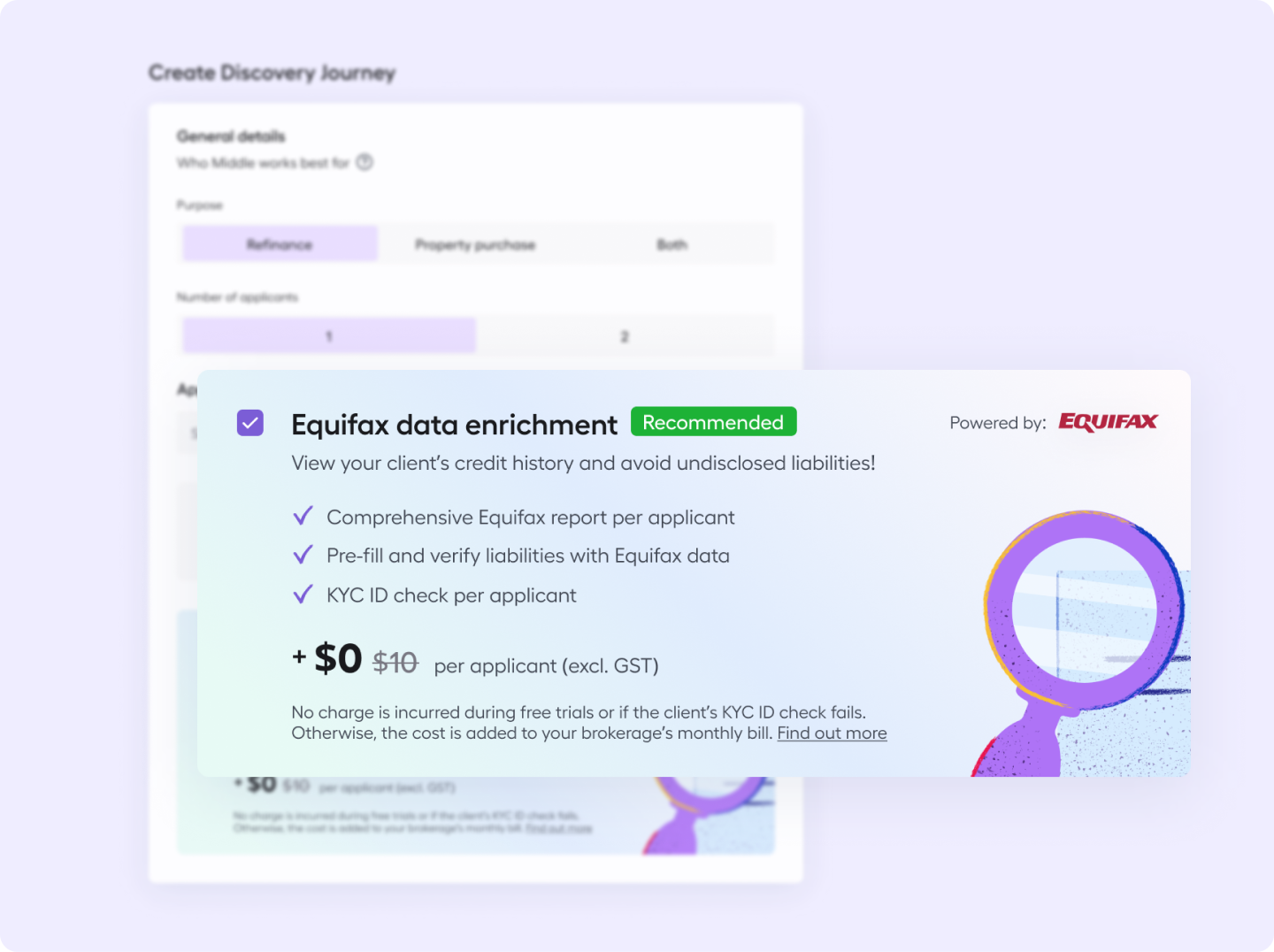
Middle includes the ability to retrieve your client's Equifax Credit file. Toggle / Turn this on if you'd like to retrieve it.
We'll then enrich / pre-fill the Discovery Journey with liabilities found from your client's Equifax Credit file as well as let you download their full Equifax CCR / Credit file. They'll need to provide their Australian Driver Licence when prompted.
We will only retrieve the report per applicant if:
- Client has provided their Australian Driver Licence and;
- Upon successful KYC ID check, we receive a response from Equifax (including ‘no report exists’). If your client is unable to verify their ID then no Equifax call will be made.
🔥 Hot tip: Equifax reports are currently free! You won't be charged for Equifax data enrichment - so what are you waiting for? Give it a try today!
What if no report is retrieved? Equifax reports are retrieve in almost 100% of cases where the KYC check passes. However, where the KYC check fails, we're working on a way for you to re-request or re-do this process - upvote it here.
🇳🇿 Not available in NZ
What about my Credit Guide?
Middle will send your Credit Guide to your client in a separate email once they start their Discovery Journey
- If you have the auto-send Credit Guide feature turned on, you must provide a Credit Guide otherwise you'll be blocked from sending a Discovery Journey in Middle
- To avoid this, either upload your Credit Guide or turn off the auto-send Credit Guide feature and send it separately to your client
Credit Guide preferences are set in your Profile, which you are responsible for. An assistant cannot update this for you.
🇳🇿 This will use your Disclosure Document.
Collect client financials via Open Banking (optional)
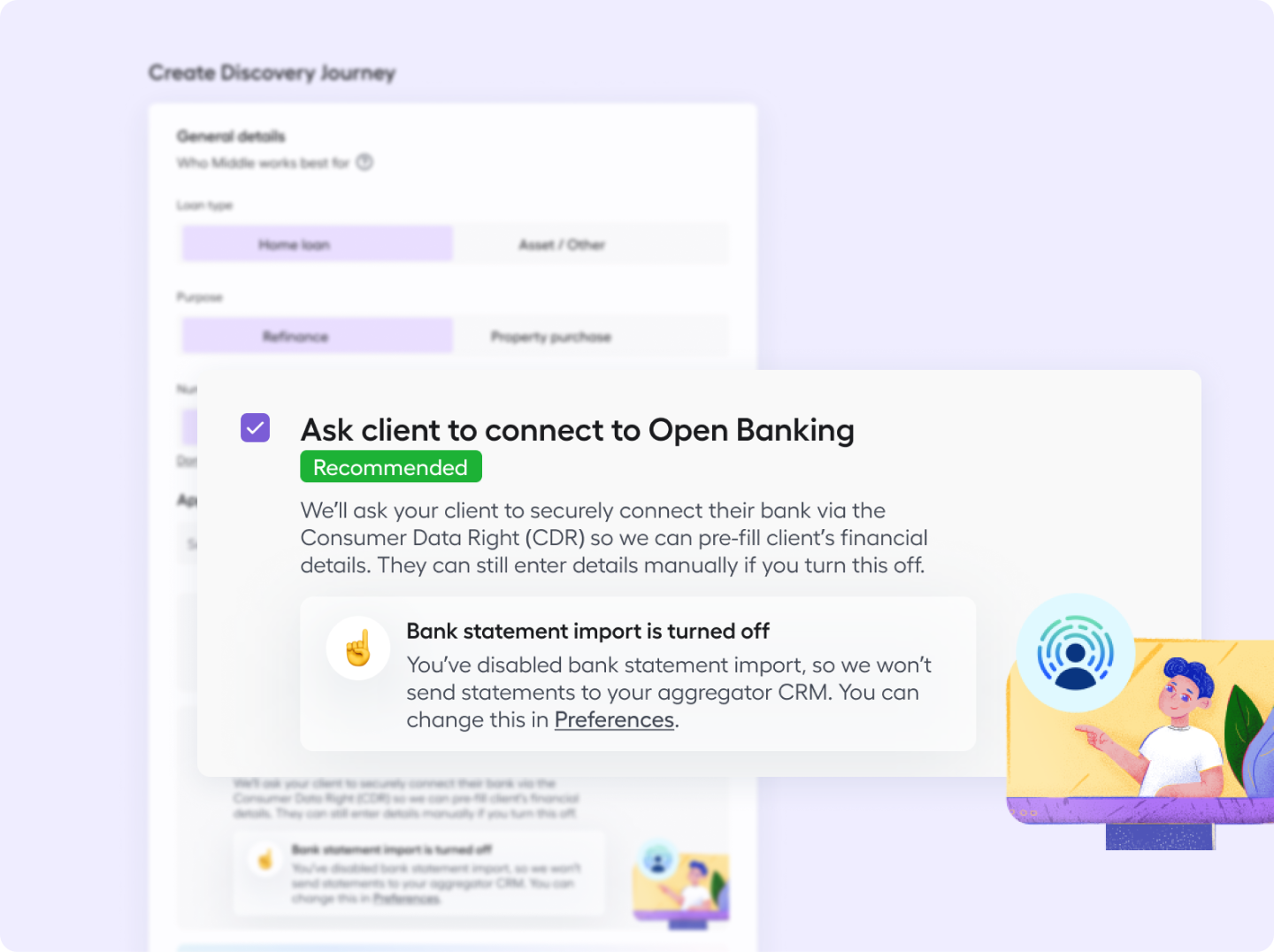
Middle includes the ability for your client to connect to directly to their financial institutions via Open Banking. This allows us to pre-fill their financials in conjunction with Equifax. For every account connected, we'll also retrieve 3 and 6 month bank statements, meaning your client won't need to manually provide these later.
You can manage the default selection (on / off) as well as whether or not you want Bank statements to be exported along with the rest of the fact-find data into your aggregator CRM in preferences.
Pre-fill client details
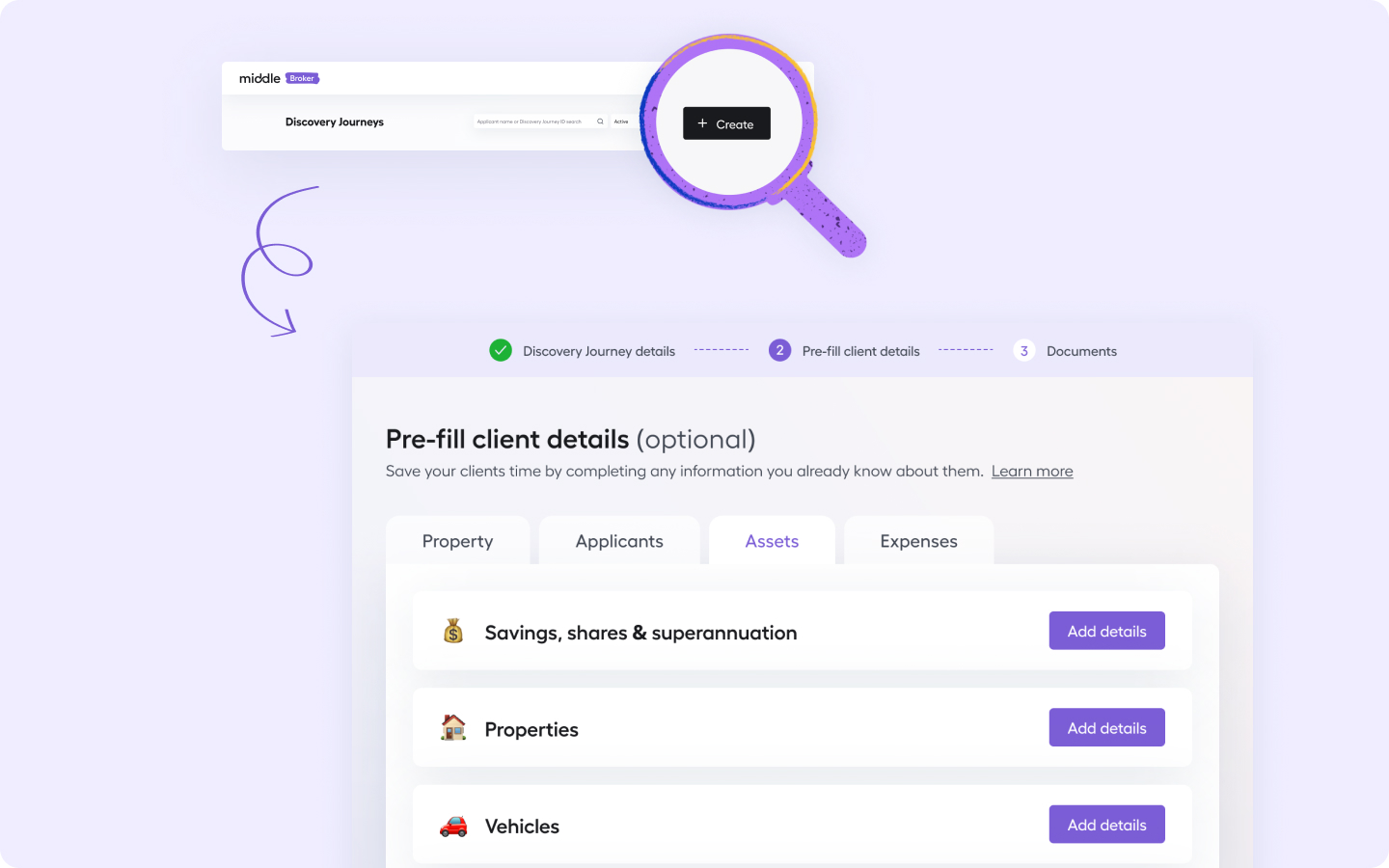
For any new-to-Middle clients, you can declare additional personal details on their behalf. When your client logs in, they can keep the details you entered or simply override anything that is incorrect.
In the Create Discovery Journey flow, under a new client select 'Add additional client details'. This'll add an additional step on the next page that let's you declare personal details for your client.
If your client already has a Middle account, we'll use the existing personal details from their most recently submitted Discovery Journey.
Pre-fillable details | Data | Status |
|---|---|---|
General details |
| Live |
Residential history |
| Live |
Primary property |
| Live |
Assets |
| Live |
Income | Backlog | |
Employment | Backlog | |
Liabilities | Backlog | |
Expenses | All expense categories | Live |
How pre-fills will appear to your client
Property & Personal details pre-fills
When your client starts the Discovery Journey, any pre-fills you provided shall appear as pre-populated data. They can amend anything that isn't quite right.
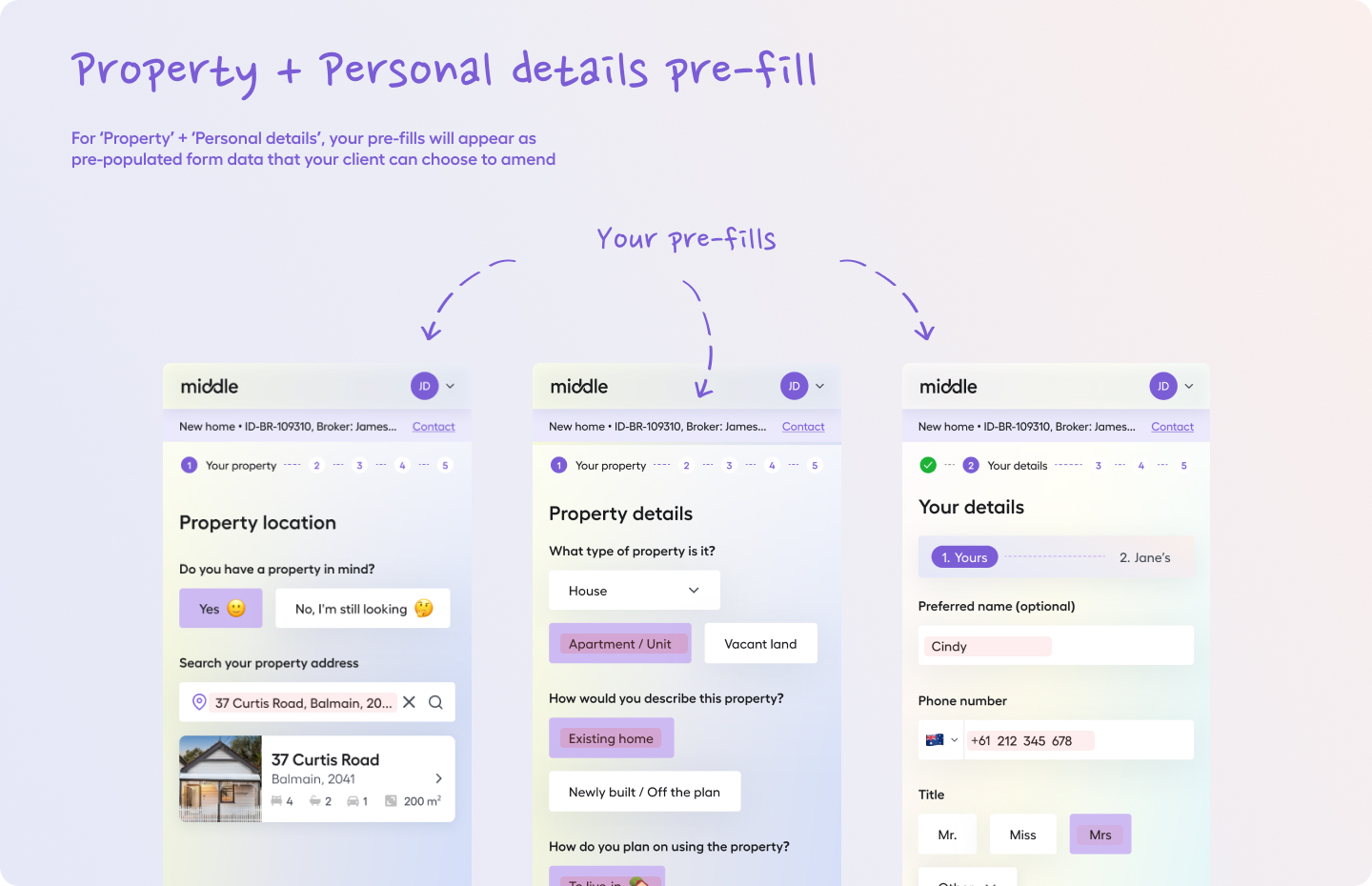
Assets pre-fills
For 'Savings, shares & superannuation' and 'Home contents & other assets', your pre-fills you provided shall appear as pre-populated data. They can amend anything that isn't quite right.
If your client decided to connect to any bank accounts, your 'Total savings' pre-fill will change into 'Total additional savings' with the balance of any accounts deducted from your original pre-fill amount.
For 'Properties' and 'Vehicles', your pre-fills don't appear as pre-populated form fields right away. Instead your pre-fills are available to select when your client uses the 'Add property' or 'Add vehicle' button.
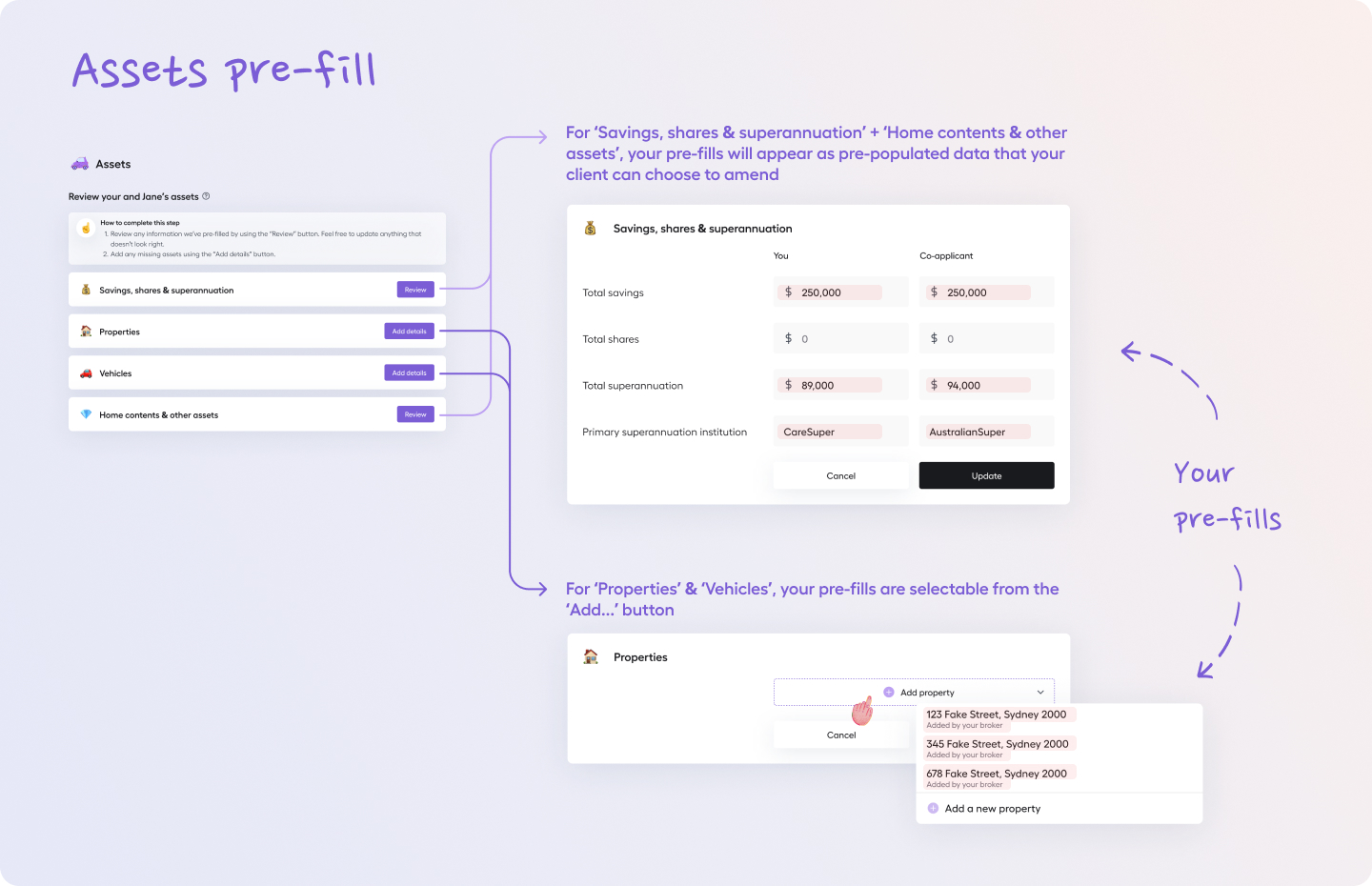
Requesting documents
Request your documents now so your clients will be prompted to provide them as soon as they've finished answering the fact-find questions. Not sure which documents you need yet? No worries, you can request them at any point afterwards.
Adding a Secondary applicant after a Discovery Journey has been created
It's not possible to add a secondary applicant to an existing Discovery Journey once it's been created. If you need to include a secondary applicant, you have a few options:
Here's what we recommend:
- Start a new dual applicant Discovery Journey: If you have the secondary applicant's details, the best approach is to create a brand new Discovery Journey with both applicants' information from the start. To avoid confusion, archive the original, single-applicant Discovery Journey. Any personal details the primary applicant already provided (excluding bank connections) will automatically pre-fill into the new journey, saving them time. Learn how to archive a Discovery Journey.
- Share your referral link: If you don't yet have the secondary applicant's details, don't create a single-applicant Discovery Journey. Instead, share your referral/lead generation link with the primary applicant. They can then use this link to start the Discovery Journey themselves, including the secondary applicant's information.
- Send a separate solo Discovery Journey (less ideal): If the primary applicant has already completed their fact-find, and you only need the secondary applicant's information, you can send them a separate Discovery Journey. After they complete it, you'll need to create a new client account in Infynity and manually add both individuals as applicants. You'll also need to import both Middle fact-finds for each individual. This option involves more manual work.
💡Useful links
Updated 10 days ago